Essential Guide to Xbox Game Pass for PC Gaming
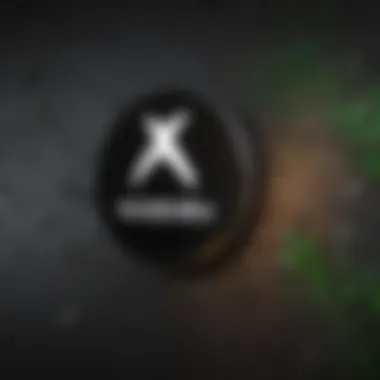
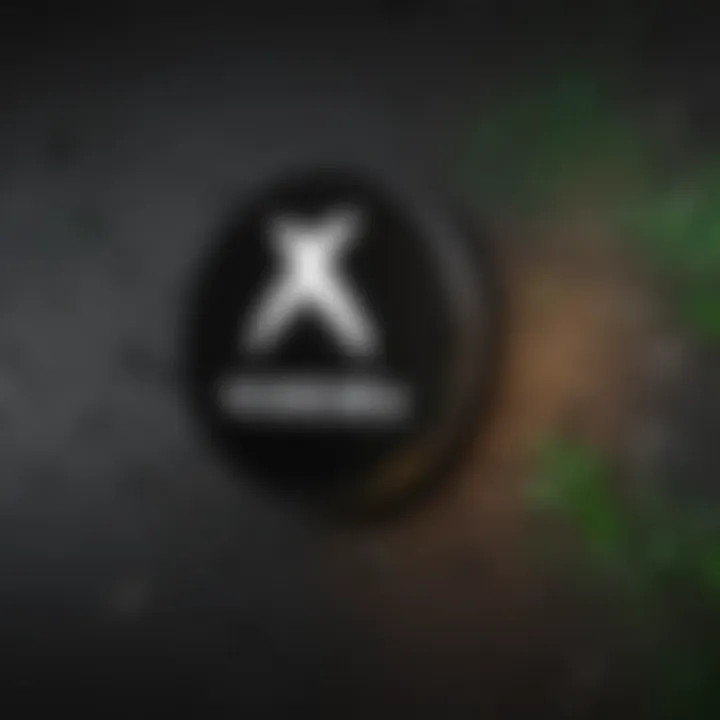
Intro
The Xbox Game Pass for PC is quickly becoming one of the most popular choices for gamers. Its appeal lies not just in the broad selection of games but also in its cost-efficiency. For a set monthly fee, users can access a library of titles that would typically require substantial investment individually. This makes it a practical option for both casual and avid players alike.
Within this guide, we aim to offer a detailed overview of leveraging this service to enhance your gaming experience. We will cover important aspects such as how to manage your subscription, set up the necessary installations, optimize your gameplay, and address common issues that may arise. Let's delve into each section with clarity.
Game Feature Spotlight
Unique Gameplay Mechanics
Many games available on Xbox Game Pass for PC showcase innovative mechanics that differentiate them from standard titles. This includes strategic role-playing mechanics in games like The Witcher 3: Wild Hunt and unique action sequences in DOOM Eternal.
Art Style and Design
Visually, titles like Ori and the Will of the Wisps and Hollow Knight demonstrate distinct artistic directions. Their designs not only serve aesthetic purposes but also reinforce gameplay dynamics, creating immersive environments that players can truly indulge in.
Storyline and Characters
Narrative depth significantly enhances the gaming experience. Games such as Gears 5 and Sea of Thieves bring forward rich storylines featuring diverse characters. These elements cultivate a more engaging atmosphere for players, compelling them not just to play, but to invest emotionally in the outcomes of the characters.
“Investing emotionally in story narratives keeps players engaged.”
Installation Process
To begin your journey with Xbox Game Pass, the installation of the Xbox app is necessary for your PC. Here are essential steps to follow:
- Download the Xbox App: Obtain it from the official Microsoft website or the Microsoft Store.
- Log In: Use your Microsoft account. If you do not have one, it’s advisable to create one.
- Subscribe: Choose a suitable subscription plan. Various options are available, with the Ultimate plan providing the most benefits, including EA Play.
- Browse and Install: After subscribing, find games you would like to play and download them directly from the app.
Optimization Tips
It's not just about downloading the games; optimizing your settings plays a crucial part in enhancing gameplay experience. Some tips include:
- Keep your graphics drivers up to date. This enhances not only performance but also stability.
- Utilize the in-game settings to adjust graphics quality according to your PC specifications.
- Close unnecessary background applications to free up resources.
Troubleshooting Common Issues
Sometimes, while navigating Game Pass on PC, you might encounter issues like slow download speeds or failed installations. Here are common fixes:
- Restart the Xbox app and your system to clear potential bugs.
- Check your internet connection and ensure stable access.
- Clear the cache of the Xbox app if issues persist by navigating to the settings menu.
Conclusion for this section entails understanding that managing, optimizing, and trouble-shooting Xbox Game Pass effectively only elevates the gaming experience. Staying informed about features enhances enjoyment and engagement—cross this threshold into enriching gaming moments.
Understanding Xbox Game Pass for PC
Understanding Xbox Game Pass for PC is essential for any gamer hoping to harness the full potential of this subscription service. This section serves to lay the groundwork for all that follows in terms of how to engage with the content available through Game Pass.
Xbox Game Pass allows a diverse library of games to be accessible at a fixed monthly cost. This model not only simplifies the eGaming experience but also enhances it by providing access to indies, AAA titles, and various genres that might not otherwise be fecilitated. Well aware of this concept, users often focus on a few important elements when considering Xbox Game Pass, such as reliance on cloud services, compatibility, and ease of use on a PC platform.
Compared to traditional gaming purchase models, Game Pass offers allowence to more gaming options without upfront commitment. Users can try out titles they'd typically shy away from due to price, leading to a richer gaming experience over time.
What is Xbox Game Pass?
Xbox Game Pass is fundamentally a curated library of video games offered by Microsoft. For a reoccuring subscription fee, players gain access to an impressive collection of games compatible with PC, ranging from heavy-hitters to lesser-known gems.
The offerings continue to expand and change routinely. The service acts more like a buffet of video games, leading players away from pinning their choices on isolated purchases.
Included in the service are activations for subscribers to collect achievements and learn in-game systems efficiently. As Microsoft continues investing in Xbox Game Pass, the catalogue grows, ensuring that gamers always have captivating options at their fingertips.
Benefits of Game Pass for PC Users
The advantage of subscribing to Xbox Game Pass specifically for PC users can’t be overstated. First and foremost, subscribers gain direct access to hundreds of games. Here are a few key benefits:
- Variety and Exploration: Users are not micro-targeted to pick just one game before feeling a sense of buyer’s remorse. Instead, exploration among genres or estimated gaming habits allows for greater adaptability.
- Added Value: The seamless access to brand new titles alongside longtime favorites underscores significant value within the subscription model.
- Align With Ecosystem: Integration with other Microsoft services such as Xbox Live helps fortify the use of Game Pass. This inclusivity towards all Microsoft products can be beneficial for gamers who use multiple devices often.
"Xbox Game Pass is redefining how accessible gameplay is for PC users by not only opening access to game libraries but giving players variety and exploration that breathes fresh air into their gaming experience."
In summary, Understanding Xbox Game Pass for PC is simply the first step towards a more vibrant and cost-effective gaming frontier. Subscribership leads importantly a roster of powerful advantages which players fully enjoy after leaving behind traditional limits of standalone game ownership.
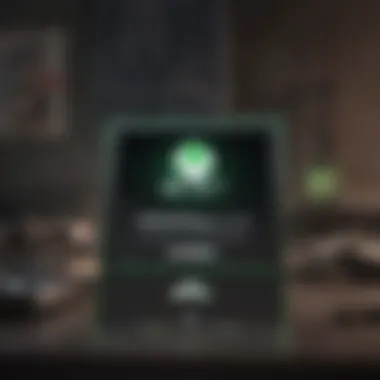
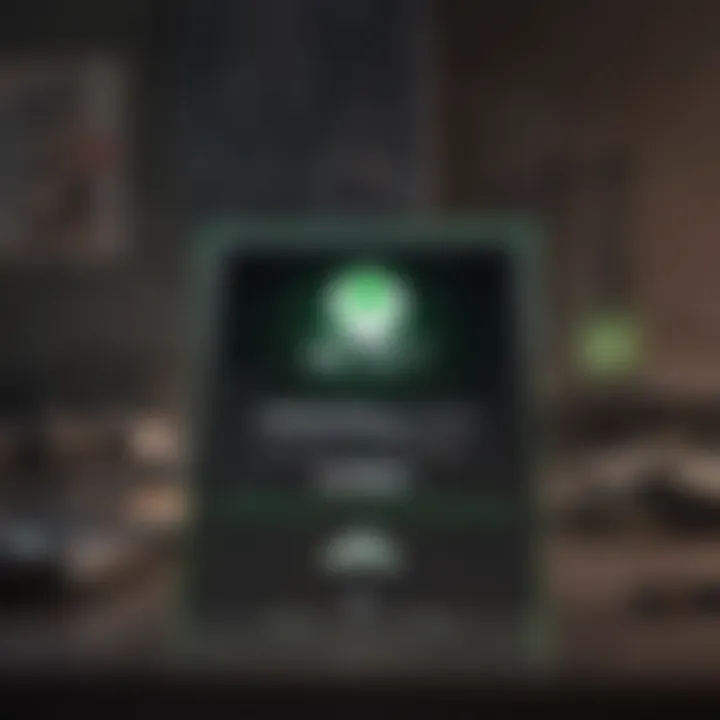
Subscription Options and Pricing
Understanding the subscription options and pricing structure of Xbox Game Pass for PC is essential for making informed decisions. It enhances the user's experience by providing clear pathways to find a suitable plan that meets gaming preferences, budget, and gaming frequency. Knowing what options exist can lead to significant savings and a more tailored gaming experience.
Different Tiers of Subscription
Xbox Game Pass offers multiple subscription tiers designed to cater for various users. Each tier has unique features, giving gamers the freedom to select according to their needs. The primary tiers are Xbox Game Pass for PC and Xbox Game Pass Ultimate.
- Xbox Game Pass for PC: This enables access to a vast catalog of PC-centric games. Members receive monthly new additions and discounts for purchasing games. Typically priced at a competitive rate, it provides excellent value for avid hitters who enjoy a multitude of titles.
- Xbox Game Pass Ultimate: This paired service includes Xbox Game Pass for PC plus Xbox Live Gold. It enables online PvP play and additional benefits like free monthly games and exclusive discounts. Ultimate subscription is priced higher but offers more immersive features.
Understanding the differences allows you to choose wisely based on how you play and what you play.
How to Subscribe
Subscribing to Xbox Game Pass is a simple process that can be completed in just a few minutes. Users can follow these general steps:
- Visit the Xbox Game Pass website: Navigate to the official Xbox Game Pass page. You will find details about the different plans available.
- Choose a Subscription Option: Select either Xbox Game Pass for PC or Xbox Game Pass Ultimate based on your requirements.
- Create or Sign in to your Microsoft Account: If you don’t have an account already, the site will prompt you to create one. Otherwise, simply sign in.
- Enter Payment Information: Fill out payment details to finalize your subscription.
- Confirm Subscription: You will receive a confirmation email with further details on gaining access to the game library.
Keep an eye on promotional offers. Sometimes, special deals on subscriptions can offer additional savings for new subscribers.
Managing Your Subscription
Effective management of your Game Pass subscription is key for optimizing your experience. Managing is straightforward:
- Access in Profile: Log in to the Xbox App or the Xbox website, go to your profile, and navigate to the subscriptions section.
- Billing Information: You can always update your billing cycle or payment method. This flexibility is valuable if you want to switch plans or update your credit card.
- Cancelling or Changing the Subscription: If gameplay shifts, you can easily downgrade or cancel. Simply take the required steps in your subscription settings.
With an effective subscription management plan, players can maximize the value they receive from Xbox Game Pass. By understanding options clearly, subscribing properly, and managing the account efficiently, gamers can ensure they are set for countless new adventures.
System Requirements
Understanding the system requirements for Xbox Game Pass on PC is fundamental for ensuring an optimal gaming experience. Slight discrepancies in hardware can lead to trouble when installing or running games. Whether you are a seasoned gamer or a newcomer, knowing your PC’s specifications helps avoid frustrations later on. Complying with minimum and recommended specs can make a notable difference in game performance and user satisfaction.
Minimum Specifications
The minimum specifications are vital for running the basic versions of games available through Xbox Game Pass. These specs ensure the game can launch, but do not guarantee a high-performance experience. Key minimum requirements usually include:
- OS: Windows 10 version 1903 or higher
- Processor: Intel Core i5-2700 or AMD FX-6100
- RAM: 8 GB
- Graphics card: Nvidia GeForce GTX 650 or AMD Radeon HD 7790
- DirectX: Version 12
- Storage: HDD with a minimal allocation for the game installations
Meeting these specifications can allow access to most games available but expect lower graphical performance and potential lag with many titles. Optimal functioning could still lag behind especially with ports from console to PC, which often needs good specifications to run smoothly.
Recommended Specifications
For a more satisfying and less frustrating gaming experience, aiming for the recommended specifications is wise. These specifications support smoother gameplay, higher resolutions, and overall better graphics quality. The specs commonly considered as recommended are:
- OS: Windows 10 version 1903 or higher
- Processor: Intel Core i5-4460 or AMD Ryzen 3-1200
- RAM: 16 GB
- Graphics card: Nvidia GeForce GTX 760 or AMD Radeon RX 560
- DirectX: Version 12
- Storage: Solid State Drive (SSD) for faster load times
- Network: High-speed internet for online features
Investing in a system equipped with recommended specs significantly enhances the gaming atmosphere. High-resolution textures, stable frame rates, and dependable gameplay offer rewards far beyond the constraints imposed by lesser hardware. Evaluating your setup regularly helps maintain the thrill of gaming without hiccups.
"The right preparation allows players to hold expectations commensurate with capabilities."
Installing the Xbox App
The Xbox App acts as a gateway for PC gamers who want to take full advantage of Xbox Game Pass offerings. Using this app is crucial, as it provides easy access to the Game Pass library and additional features, enhancing the overall gaming experience.
With the app, all downloads and installations are streamlined in one place. Moreover, you can keep track of your gaming activity and easily connect with friends.
Downloading the Xbox App
To begin, you have to download the Xbox App. This can be done through the official Microsoft website or from the Microsoft Store directly. Navigate to your preferred source:
- Official Microsoft Website: Visit the site and find the Xbox App in the gaming section. Simply click on 'Download' and follow the on-screen instructions.
- Microsoft Store: Open the store and search for 'Xbox App.' Launch the app page and select 'Install.'
Once the download is complete, proceed to install the app following the prompted steps. This process is straightforward and should take only a few minutes, based on your internet speed and system performance.
Remember: Ensure that your PC meets the necessary system requirements before downloading to avoid potential complications during installation; detailed specifications are often found on the download pages.
Setting Up Your Profile
After successfully downloading and installing the Xbox App, the next step is to set up your profile. This step involves creating a new account or signing into an existing Microsoft account. This account is essential and ties to all your gaming activities, unlocks achievements, and collects friend interactions. Follow these steps:
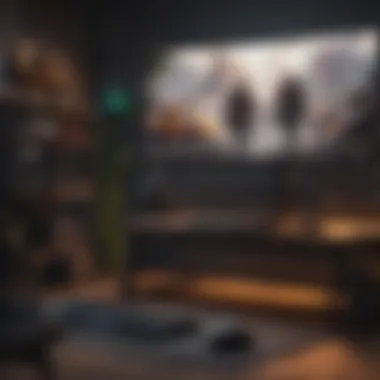
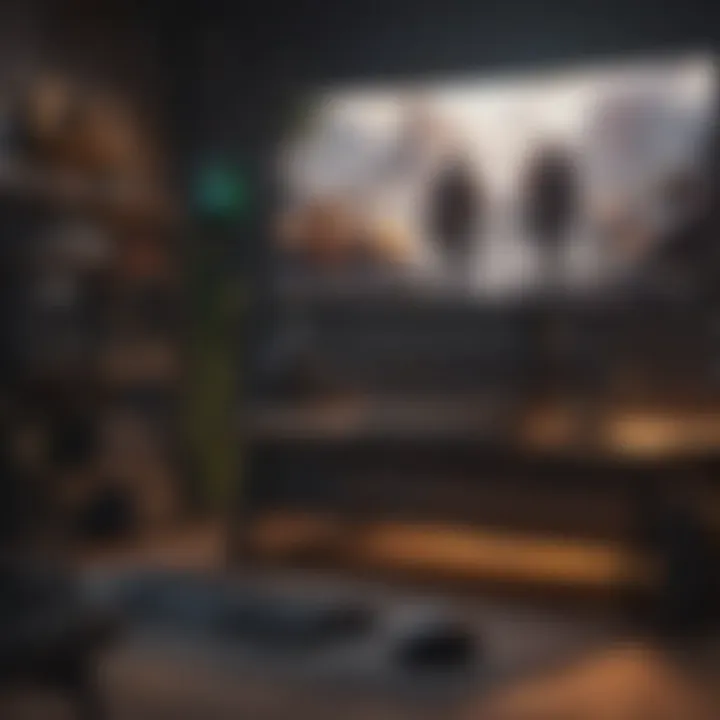
- Launch the Xbox App on your PC.
- Sign in using your Microsoft account credentials. If you do not have one, there is an option to create a new account on the sign-in page.
- Upon login, provide any necessary information such as gamer tag preferences & privacy settings.
Setting up your profile allows quick access to your Game Pass library and game preferences. It personalizes your mobile experience while also connecting you to your gaming network. For optimal connectivity with friends, ensure your profile settings accommodate the desired privacy levels. Adjusting these settings is pivotal for social gaming aspects and contributes to enhancing interaction among users.
Navigating the Game Pass Library
Navigating the Game Pass Library is a critical aspect of utilizing Xbox Game Pass for PC effectively. The library is extensive, offering a diverse range of titles catering to different preferences. By understanding how to efficiently browse and select games, users can enhance their gaming experience significantly.
The library serves as a gateway to hundreds of games. It is designed to be intuitive, allowing players to discover both popular and lesser-known titles. This exploration can help users find games that they might not have otherwise considered. Moreover, understanding the organization of the library, including genres, updates, and search features, is important for maximizing the gaming experience.
Searching for Games
Within the Game Pass Library, the search functionality allows users to pinpoint specific titles quickly. Entering the name of a game or a keyword can yield relevant results within seconds. Game Pass often updates its lineup, making frequent searches vital since many titles can rotate in and out depending on contractual obligations.
Tips for Effective Searching:
- Utilize specific terms related to the game you want.
- Combine key search words to narrow down results.
- Always check the
Installing Games from Game Pass
Installing games from Xbox Game Pass is a crucial aspect of optimizing one's gaming experience. The allure of accessing a vast library of titles can be significant, but how effectively games are installed can influence overall satisfaction. Proper installation helps reduce loading times, ensuring seamless gameplay. Additionally, understanding the installation process allows for better management of available space on your PC, a downside of spending too much time downloading. This section provides clarity on the essential steps and best practices related to installing games from Game Pass.
Step-by-Step Installation Process
To begin the installation, follow these steps for a smooth experience. First, ensure that you are logged into the Xbox app with your correct account. Then, browse through the Game Pass library, either through recommendations or categories.
- Select the game you want to install from the library.
- Click on the game's tile; this will take you to the game’s information page.
- Here, you will find an option that says Install.
- Click on Install and choose your preferred installation location if prompted.
The installation may take a while depending on your internet connection and the size of the game. Once downloaded, you can then launch the game directly through the Xbox app or from your desktop shortcut.
Downloading Games: Tips for Efficiency
Downloading games efficiently not only saves time but can also enhance your gaming experience. Here are some tips.
- Check Your Internet Speed: Ensure you have a stable connection to avoid interruptions during downloads. Use sites like Speedtest to measure the current speed.
- Install During Off-Peak Hours: Download game during hours when internet traffic is low, such as late night or early morning. This may increase your download speed.
- Manage Background Applications: Close any unnecessary applications that might consume bandwidth. This ensures more resources are dedicated to the game download.
- Prioritize Downloads: If you are downloading multiple games, prioritize the one you want to play first.
Efficiency in downloading can help minimize frustration and maximize enjoyment.
As you follow these guidelines, you'll find that the installation and downloading process becomes quicker and less troublesome.
Optimizing Game Performance
Optimizing game performance is crucial for an enhanced gaming experience on Xbox Game Pass for PC. The better the performance, the smoother the gameplay becomes. Improvements in graphics settings can significantly affect how a game looks and runs. You want to enjoy the visual quality while maintaining a stable frame rate. Good optimization is important particularly for resource-intensive games, which demand more from your hardware.
Now, let’s look into specific areas to help boost performance.
Adjusting Graphics Settings
Adjusting graphics settings can alter your game's performance and visual fidelity. You may find preset options within games that hint at performance or quality settings. Understanding these presets is key to balancing looks and playability.
- Resolution: Choose a resolution that fits your monitor's capabilities. A lower resolution can improve performance while a higher resolution enhances visuals.
- Texture Quality: Higher texture quality can burden your GPU. If you are experiencing slowdowns, consider lowering this setting.
- Shadow Quality: Shadows add realism but also demand more power. Reducing shadow details can increase frame rates without major visual losses.
- Anti-aliasing: This setting reduces the jagged edges in games. Consider lowering this on less powerful machines to improve fluidity.
- Fidelity FX and other enhancements: Depending on whether the game supports it, using these settings can greatly boost performance while maintaining quality.
Efficiency in adjusting these settings can lead to seamless graphics.
Make adjustments gradually, testing the performance changes. This practical method provides a clear view of what settings work best with your specific system.
Managing System Resources
Managing system resources is vital for optimizing game performance. Your PC has limited resources, and games often compete for these resources. Maintenance can improve gaming stability during intense play sessions.
- Close Unnecessary Applications: Before starting a game, close unnecessary programs running in the background. Applications eat up memory and CPU power.
- Monitor Performance: Use Task Manager or other monitoring tools to see which processes consume the most resources. This can help identify any problematic software that affects gaming.
- Game Mode Settings: Enable Game Mode in Windows. It allocates more system resources to your games and focuses performance tasks on them. You can activate this through Windows Settings.
- Storage Management: Regularly clean up your storage. Ensure that your drives are not full. A full drive can slow down game performance as it requires more effort to read files.
- Graphics Driver Updates: Regularly updating your graphics card drivers ensures that you leverage the latest fixes and optimizations.
Utilizing these strategies should elevate your gaming experience on Xbox Game Pass. By adjusting graphics settings accordingly and managing your system’s resources efficiently, you pave the way for a smoother and more enjoyable experience.
Common Issues and Troubleshooting
In the journey of playing games through Xbox Game Pass on PC, users may encounter several technical hiccups. Understanding common issues and how to troubleshoot them is crucial for a seamless gaming experience. This section focusses on identifying recurring problems associated with installation, game launches, and connectivity. By addressing these issues, gamers can effectively enhance their enjoyment and minimize disruptions.
Installation Failures
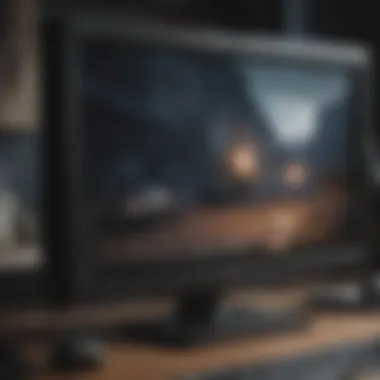

Installation failures are often frustrating for users trying to download games from Xbox Game Pass. Common reasons behind these issues might include insufficient disk space, corrupted installation files, or interference from antivirus software. To deal with such failures:
- Check Disk Space: Make sure your hard drive has enough free space for the game installation. Most Game Pass titles require several gigabytes.
- Repair Windows Store App: Navigate to the settings for the Xbox app or Microsoft Store and perform a repair. Sometimes, this action can resolve installation anomalies.
- Antivirus Interference: Temporary disable any antivirus program to see if it improves installation success.
If these steps do not lead to positive outcomes, reviewing the error codes may provide further insights into the issue. Gamers can consult Microsoft’s support documentation or forums for specific troubleshooting based on the codes displayed.
Exploring Cross-Platform Features
As the landscape of gaming evolves, the ability to engage across platforms has become a crucial aspect for players. Exploring the cross-platform features within Xbox Game Pass significantly enhances the gaming ecosystem on PC. This feature provides gamers with flexibility and accessibility to play with others, regardless of the device they are using. One key benefit is the seamless experience that Xbox Game Pass offers, enabling users to play their favorite games on multiple devices. This integration enhances user satisfaction and fosters community interaction, which benefits both casual and ardent players. However, there are a few considerations to keep in mind regarding such features.
Cloud Gaming Overview
In this era of mobile and online gaming, cloud gaming presents a transformative way to experience games. Xbox Cloud Gaming, previously known as Project xCloud, allows users to play a broad array of Game Pass games directly from the cloud without needing to download large files. This service is especially advantageous for users with limited hard drive space or lower-performance PCs.
When starting cloud gaming, players only need a compatible device and the Xbox Game Pass Ultimate subscription. The setup involves a straightforward login process through the Xbox app on PC. Once logged in, players can access a selection of titles optimized for cloud play.
Key Advantages of Cloud Gaming
- No Installation Needed: Initiating a game is almost instantaneous. There is no need to wait for lengthy downloads or updates.
- Accessibility: Play anytime, anywhere, as long as there is a stable internet connection.
- Saves Storage Space: For gamers with limited disk space, this is a notable advantage.
Some factors must be taken care of. A strong, stable internet connection is critical to avoid lag or interruptions in gameplay. Companies like Microsoft are working steadfastly on improving server locations and reducing latency to enhance user experience.
Play with Friends on Console
An essential feature of Xbox Game Pass is the capability to engage with friends on console while using a PC. This feature fosters social interaction and competition within the gaming environment. Notably, co-op and multiplayer formats merge players across various hardware.
To begin, simply connect your Xbox account – same with your friends using their consoles. As long as both parties have a Game Pass subscription, there are no issues playing together. Whether it’s teaming up in multiplayer modes or joining forces in co-op campaigns, the simplicity in connectivity elevates the gameplay experience.
Here are some key points to consider in this aspect:
- Friends List Integration: Easily connect with friends viewing their availability through your friends list.
- Shared Progress: Many games allow shared progression, making it easier to pick up from where you left off when switching platforms.
- In-Game Messaging: Organizations prior organizing multiplayer sessions is straightforward through voice chat or text messaging features within the game.
When connecting with friends, make sure that you and your friends play on games that support cross-platform play. Overall, these communal features contribute to a richer gaming experience and create lasting bonds with fellow gamers. > *
Community and Support Resources
In the fast-evolving landscape of gaming, having access to community and support resources is crucial. Gamers often experience a range of challenges, from technical issues to gameplay strategies. Therefore, community engagement and a solid support system is vital. These resources not only enhance the overall gaming experience but also foster a sense of belonging among users. When you feel stuck or puzzled, knowing where to turn can make all the difference.
Official Microsoft Support
Official Microsoft Support is a primary destination for players using Xbox Game Pass on PC. This platform provides direct assistance for a variety of issues, such as installation problems, unexpected bugs, and account management. Users can benefit from several resources organized to make finding solutions easier:
- Knowledge Base Articles: Search for helpful articles that answer specific questions or issues.
- Live Chat: Speak directly with a support representative to resolve urgent problems.
- Support Forums: Engage in discussions with other Xbox users for shared insights and solutions.
Using official resources ensures that you're receiving accurate information aligned with the service policies. It can also save you from ineffective or misleading advice often found in unverified sources. This reliability plays a significant role in retaining player confidence.
Online Forums and Discussion Groups
The breadth of knowledge in the gaming community is amplified through online forums and discussion groups. Platforms like Reddit and Facebook host vibrant communities where gamers can share their experiences, ask questios, and divide smart tips. Here are key benefits to consider:
- Real-Time Feedback: Gain insights from fellow gamers who might encounter similar issues.
- Strategy Sharing: Discover unique strategies and tricks that others have used to overcome challenges.
- Updates on Deals or Offers: Keep an eye on potential discounts or promotions related to Game Pass titles.
Utilizing forums can greatly enhance one's gaming journey. Connecting with others creates avenues for learning, which ultimately leads to more satisfying engagements. Remember, the gaming community thrives on collaboration and sharing knowledge.
Engaging with both Microsoft support and community groups can drastically improve your gaming experience, boosting both efficiency and enjoyment.
Future of Game Pass on PC
The future of Xbox Game Pass on PC looks bright, given the trends in gaming and the ongoing support from Microsoft. It is essential to understand how this service may evolve in order to truly utilize its capabilities. Making sense of what lies ahead can prove beneficial for gamers who rely on it for their entertainment needs. Subscriber experience, game availability, and performance optimization are crucial aspects that merit close attention.
As cloud storage and streaming technology improves, gamers can expect a seamless game experience. They can access games without needing massive downloads or extensive hardware upgrades, allowing users with less powerful rigs to enjoy high-quality experiences. Additionally, features like cloud gaming empower players to connect and play anywhere, increasing accessibility.
Expected Updates and Features
Updates and new features for Game Pass on PC are pivotal. These changes shape how gamers interact with the platform and enjoy their titles.
- Enhanced Library: As Game Pass continuously expands, users will see more high-caliber titles being added. The integration of older classics with new releases enriches the catalog.
- Improved User Interface: Microsoft is consistently refining the Xbox app. A user-friendly interface improves navigation, allowing players to discover new games quickly. Frequent refinements ensure that the platform can meet the audience's expectations.
- Cross-Platform Capabilities: Future updates are expected to further integrate Xbox Live features with Game Pass, allowing players on different systems, such as Xbox consoles, to interact and play games together more fluidly.
These elements collectively enhance the subscriptions and ensure that a diverse gaming audience remains engaged.
Industry Impact
Examining the broader impact of Xbox Game Pass on the gaming industry reveals significant changes in how consumers engage with video games.
- Shift in Purchase Models: The rise of subscription services like Game Pass indicates a trend toward subscription-based gaming rather than traditional purchasing models, allowing gamers access to a vast library without hefty upfront costs.
- Indie Developer Opportunities: Game Pass creates a spotlight for smaller independent developers. The platform's attention on unknown games fosters innovation and broader gaming variety.
- Increased Competition: The Game Pass model drives competitors to refine their offerings. This competition likely leads to better services and more consumer-centric options, benefiting gamers as a whole.







